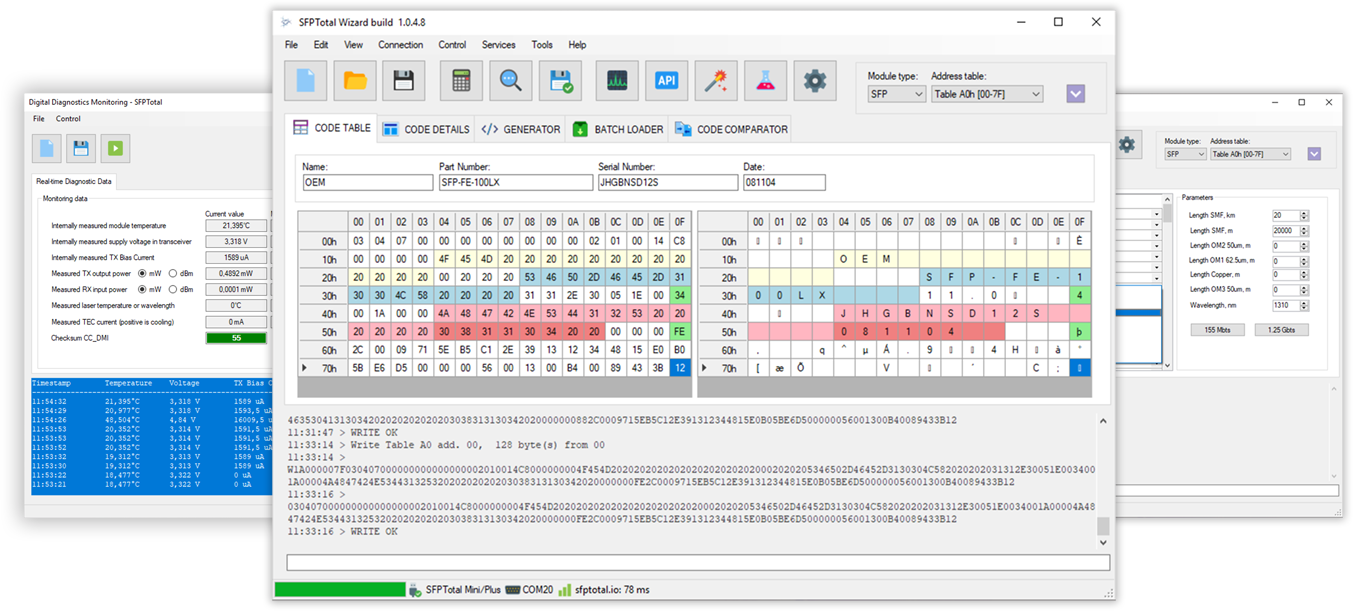Error codes and desription
here is a list of the most common error codes and their descriptions.
QERR:MTDOC
There were connected more than one transceiver to the coding board. Leave just one transceiver is connected to the board.
QERR:SCL / QERR:SDA
The I2C data bus line has been pulled to the ground by transceivers side. Data bus is blocked. Data transfer is impossible.
QERR:R20
The transceiver didn't response on address byte with read instruction. It keeps silence. This error appears when you read unavailable page or transceiver is not working.
If you got QERR:R20 on reading Table A2, it mean that module doesn't have Table A2 and doesn't support DDM which presented in this address space.
QERR:W20
Same as QERR:R20 for write operations.
QERR:W30
The transceiver responses on address byte with write instruction, but didn't response on data byte. It happens when transceiver didn't have a time to save previous data block and there was transfered new one block. In this case recommended to use General seetings to change a pause beetween transfer the blocks for write operations.
Also, this error could be returned when you try to write Table A0 for write-protected transceivers not using a password for unlock.
QERR:DEMO
The device is in demo mode. Write functions is limited.
Please, contact to Technical support to get an acvtivation key for your coding board.
QERR:x00
Unknown error on the databus.